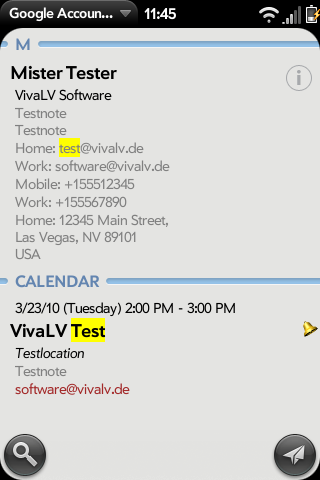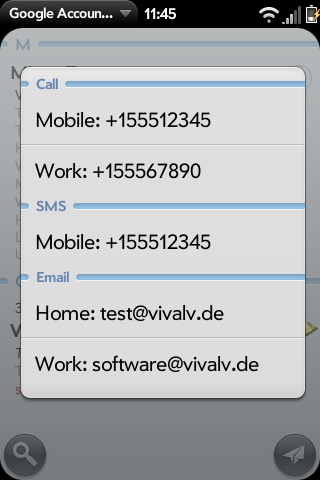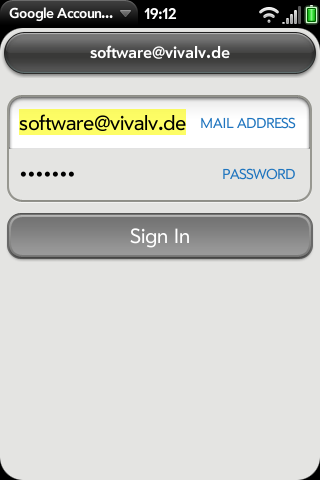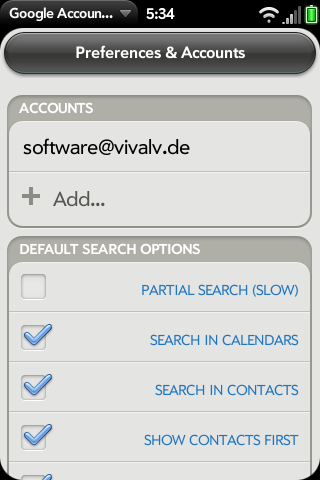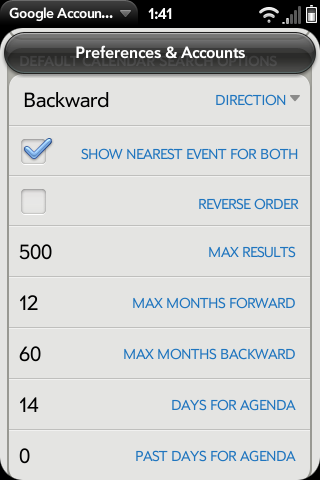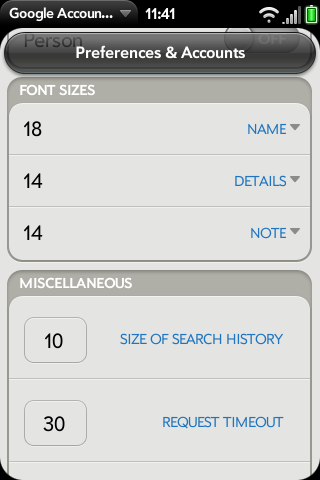Googleaccountsearch/english: Difference between revisions
| Line 232: | Line 232: | ||
==History== | ==History== | ||
* 1.1.1: Published at http://www.precentral.net/ (2010-04-13) | |||
** filtering by Google contact groups | |||
* 1.1.0: Published in the Palm App Catalog (2010-04-01) | * 1.1.0: Published in the Palm App Catalog (2010-04-01) | ||
* 1.1.0: Published in the Palm App Catalog (US) (2010-03-30) | * 1.1.0: Published in the Palm App Catalog (US) (2010-03-30) | ||
Revision as of 12:42, 13 April 2010
Google Account Search 1.1.0
File:Googleaccountsearch en 040.png
Description
If you sync your Palm Pre or Pixi with Google, then this App is definitely for you. It provides much needed features, that are missing on your phone. It can search in your Google (or Google Apps) accounts for text in calendar entries and in contacts (most fields, not only name and company). You can choose between whole or partial word search. Also, it can provide an Agenda view of your upcoming events. Tapping on a found event or contact takes you to the day in the calendar or to the detail screen of the contact on your phone. For contacts, you can even dial, send SMS or Email directly from the results list. Contacts can be sorted and grouped by name, last name, company or zip code. You can even use the power of RegExp for some search types!
This is a much enhanced version of our App "Google Calendar Search". Enhancements include search in contacts, multiple accounts, partial (sub-string) search, Agenda mode and highlighting in results.
Motivation
This program was written because of the following reasons:
- at the moment, webOS can not search in the calendar
- searching Google Calendar in desktop browsers does not work well with many results and can not do partial (sub-string) search
- in the Palm browser, one is always being directed to the mobile version of Google Calendar, where search is not available at all
- webOS Universal Search only searches in name and company fields of contacts
- webOS does not provide an Agenda view
Basic Usage
Just choose your search direction, put in some search terms and press enter or tap the magnifier button. You can recall the last search terms with the history button on the left. For Agenda mode, please tap the Agenda button at the lower right.
When searching for the very first time, the program will offer you to add a Google account. Without a Google account, a search in Google Calendar or Google Contacts cannot be performed. After you entered your valid account data, you will see the calendars of that account and a back swipe will return you to the Main screen, where you can start your search.
Main screen
The Main screen has 4 parts.
Search controls
Terms
Enter the search terms in this text field. Tap the magnifier button or press the enter key on the keyboard to start a search.
History button
The history button at the upper left lets you chose from your previous search terms.
Magnifier button
The magnifier button or the enter key on the keyboard start the search. While the search is running, you can abort at any time with the Stop button, which will show you the results so far, if any.
While the search is running, you can see in which account and which calendar the program is currently searching and what data it is requesting from Google.
Calendar search options
Direction
Here you can chose in which direction the calendar should be searched.
- Backward from now
- Forward from now
- Both directions
The range is depending on settings in Preferences.
Search options
Partial (sub-string) search
Google can only search for whole words in the calendar. If you want to search for parts of words (aka substring search), then enable this option. But this means, that the program will have to retrieve all your calendar events from Google (within the configured limits) and then do the partial (sub-string) search by itself. Because of the vast amount of data, this kind of search is slow. For contacts, there is no speed disadvantage for partial search.
Search in calendars
Enable this to do a search in the calendars.
Search in contacts
Enable this to do a search in the contacts.
Show contacts first
Enable this to show the contacts in the results list first, otherwise the calendar events are being shown first.
Bottom
Agenda button
The Agenda button performs a special search and shows the results on a special result screen:
- it only searches calendars
- the number of days to search can be configured in preferences
- no search term and thus no highlighting in results
- results are divided by day
Results screen
If the search was successful (you got at least 1 result), the results screen will be displayed. You will see the contacts and/or calendar events which contain the search term.
Calendar events with reminder (in the Google Calendar) show a bell symbol on the right side.
Tapping on a calendar event opens the local Calendar of your device for that specific day.
Tapping on a contact cannot show you the corresponding contact on your device automatically, because webOS does not allow it. So, after you tapped a contact you will be asked to link the Google contact with one of your on device contacts. A list of all your contacts will be displayed to chose from. You can narrow down the list by typing some text. After the contact is linked, the next time you tap on it will take you immediately to the linked contact on your device.
A linked contact can be unlinked again by tapping and holding the contact in the results list.
Please note, that even though your on device contacts are already linked to Google by webOS Synergy, they still have to be linked again in this program, because of the mentioned webOS restrictions.
Tapping on the Magnifier button at the lower left switches highlighting of your search term on and off.
With the Send Button at the lower right, you can send SMS or Email to all found contacts.
If you chose Reverse Calendar Order in the menu, the calendar events will be sorted backwards.
Tapping on the i of a found contact allows you to directly dial, send SMS or Email, without going to the Contact app.
Account definition
The Account definition screen will be shown when adding an account or editing its login settings. Just enter the mail address and password and tap on Sign In.
Account options
File:Googleaccountsearch accountoptions en.png
You get to the Account options screen by tapping on an existing account or signing into a new account. You can chose which calendars of that account should be searched. The list of calendars can be refreshed, in case you have changed your calendar subscription in Google. You can also remove the account or change the login settings.
Preferences & Accounts
You can get to Preferences & Accounts by chosing the corresponding menu option on the main screen.
Accounts
Here you can see the list of your configured Google accounts. Tap on one of them to get to the Account preferences. Tap on Add to enter a new account.
Default search options
File:Googleaccountsearch searchoptions en 060.png
Some of these are the same options as on the main screen. But here you define what should be enabled when you start the program.
Partial (sub-string) search
Google can only search for whole words in the calendar. If you want to search for parts of words (aka substring search), then enable this option. But this means, that the program will have to retrieve all your calendar events from Google (within the configured limits) and then do the partial (sub-string) search by itself. Because of the vast amount of data, this kind of search is slow. For contacts, there is no speed disadvantage for partial search.
Search in calendars
Enable this to do a search in the calendars.
Search in contacts
Enable this to do a search in the contacts.
Show contacts first
Enable this to show the contacts in the results list first, otherwise the calendar events are being shown first.
Start in Agenda mode
Enable this to automatically show the Agenda list after start.
Default calendar search options
Direction
These is the same option as on the main screen. But here you define what should be chosen when you start the program.
Show nearest event for both
This option only works, if you are searching only the calendar and if the search direction is Both. In that case, the nearest calendar event from now will be made visible on the Results screen.
Reverse order
Enabling this will display the calendar events on the Results screen reverse sorted by default.
Max results
Here you can define how many calendar events you want to have on the Results screen as maximum. Restricting this number will prevent you from doing accidentally a very long running search because of no search term for example.
Max months forward
Here you can restrict your calendar search by a number of months into the future. This is also meant to speed up searching.
Max months backward
Here you can restrict your calendar search by a number of months into the past. This is also meant to speed up searching.
Days for Agenda
Here you can define how many days in the future are being searched in Agenda mode.
Past days for Agenda
Here you can define how many days in the past are being searched in Agenda mode.
Contacts options
File:Googleaccountsearch contactoptions en 060.png
Here you can choose, how the contact results should be sorted/grouped:
- Name
- Last name
- Company & name
- Company & last name
- Zip code & name
- Zip code & last name
For zip code grouping, you have to enter a RegExp, so that the program can find it withing the address data. Examples (use without the quotes):
- for USA: " .. (\d\d\d\d\d)"
- for Germany: "\d\d\d\d\d"
Display options
File:Googleaccountsearch displayoptions en 060.png
Highlight search term
Enable this to highlight your search term in the text on the result screen.
Show line breaks
Enable this to show notes and addresses with the original line breaks.
Display for each calendar entry
File:Googleaccountsearch calendardisplayoptions en.png
This allows to customize the display for calendar events.
Display for each contact
File:Googleaccountsearch contactdisplayoptions en 060.png
This allows to customize the display for contacts.
Font sizes
Here you can configure the font sizes for:
- Name
- Details (everything besides Name and Note)
- Note
Miscellaneous
File:Googleaccountsearch miscoptions en 060.png
This should be considered "expert" options. If you don't understand, what they do, then it's best to leave them like they are by default.
Size of search history
This is the number of search terms, that the program will remember and display, when you tap the history button on the Main screen.
Request timeout
After this time (in seconds), a request to Google will be aborted automatically. This can happen, if you have bad network coverage.
Fetch size
This is the number of contacts or calendar entries to retrieve from Google for each request. If you do a partial (sub-string) calendar search, then it is very likely that for many requests during the search, none of the fetched events contains your search term. This means, that the lower this number is, the more requests to Google will be necessary for a search.
Advanced search
For calendar partial searches and for contact partial/non-partial searches, you can use RegExp (Regular Expressions) as search string. The RegExp will be applied to each field individually, so cross-fields search does not work. Examples (use without the quotes):
- search for words starting with "ab" and ending with "en": "ab.*en"
- search for the words "brunch" OR "pizza": "brunch|pizza"
- search for the words "date" AND "Tim": "(date.*Tim)|(Tim.*date)
For non-partial searches, word boundary is always enabled.
Privacy
The Google logins and passwords will be saved unencrypted in a database. Encryption would not make sense without a master password. If you lose your Palm, a webOS expert could find out the saved passwords.
Support
googleaccountsearch(at)vivalv.de
History
- 1.1.1: Published at http://www.precentral.net/ (2010-04-13)
- filtering by Google contact groups
- 1.1.0: Published in the Palm App Catalog (2010-04-01)
- 1.1.0: Published in the Palm App Catalog (US) (2010-03-30)
- auto-wrap of note, title, organization, location
- show alarm symbol for events with alarm
- Agenda for past days
- Email/SMS to all results
- bug fixes
- 1.0.0: Published in the Palm App Catalog (US) (2010-03-11)
- 0.6.0: Published at http://www.precentral.net/ (2010-03-03)